Deleting a comment
You can delete any comment you created, and you can delete any comment no matter who recorded it from a VoiceThread that you own.
- Begin playing the comment you want to delete.
- Click on the trash can icon (Label: “Delete comment”) at the bottom of the comment window.
- Confirm your deletion.
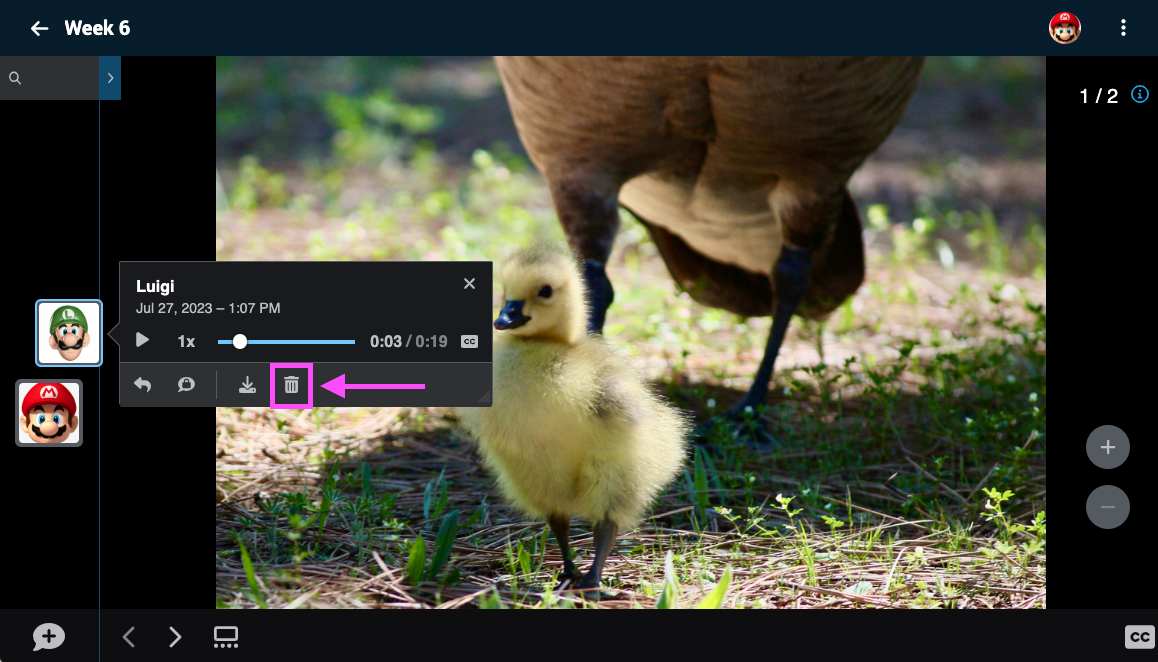
To delete multiple comments at once:
- Expand the detailed conversation channel using the tab near the top of the page.
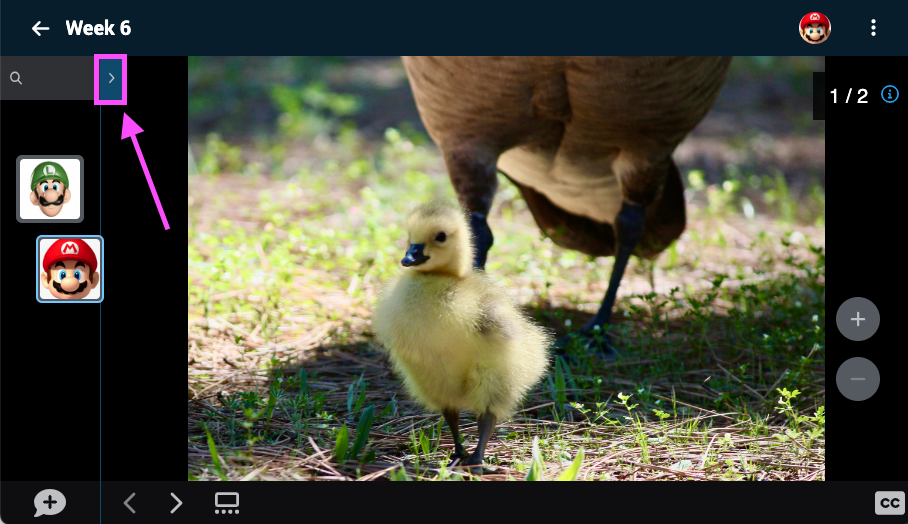
- Toggle on “Comment management mode” near the top of the conversation channel.
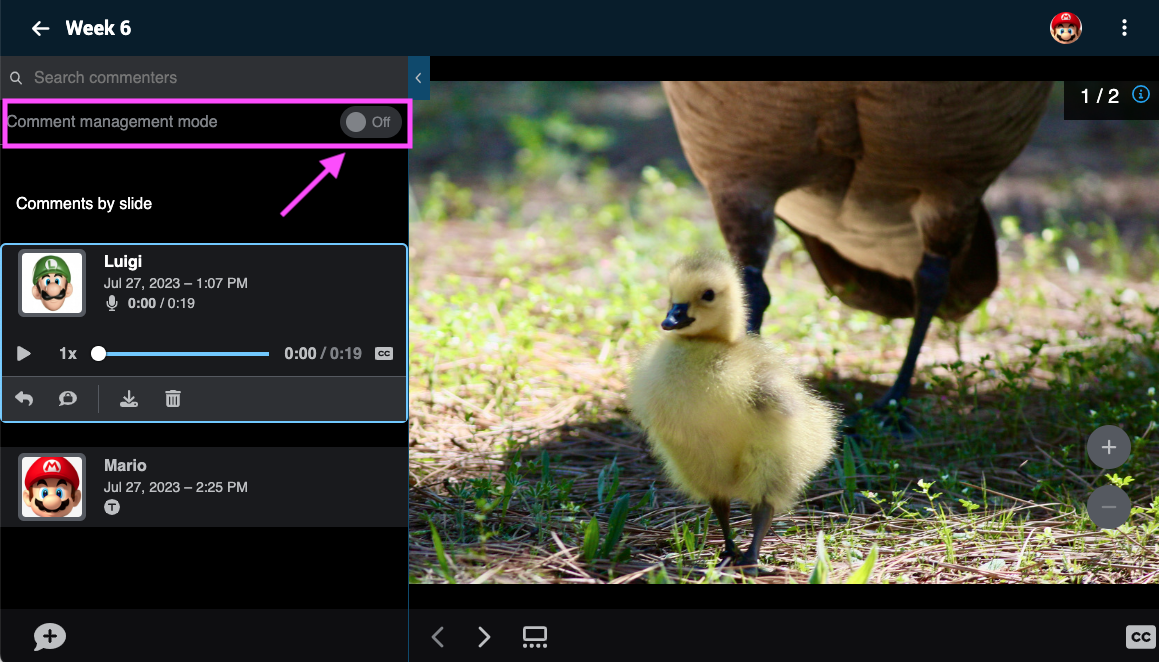
- Check the boxes next to any comments you want to delete so they are selected, and click on the trash can icon (Label: “Delete comments”) at the top of the expanded conversation channel.
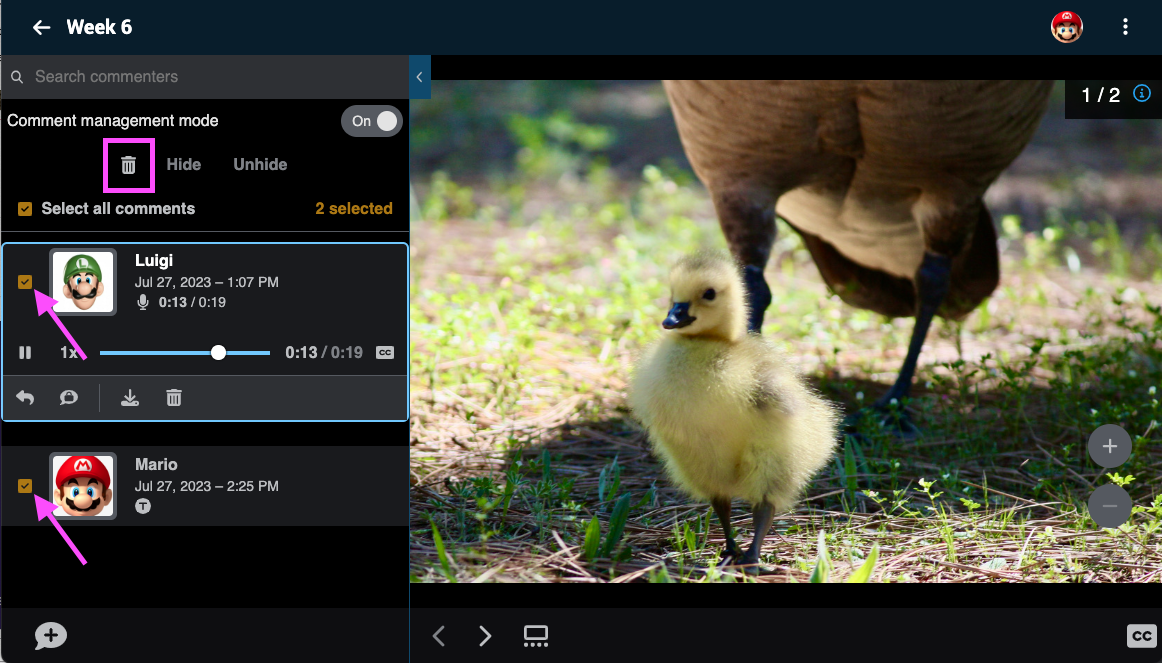
- Confirm.
Note: If you don’t see the trash can icon, that means you don’t have permission to delete that comment.