Finding new comments
There are three places you can look to see if there are new comments on your VoiceThreads in the App.
Open VoiceThread
When you open a VoiceThread, new comments will have a yellow outline in the conversation channel on the left, the corresponding segment in the timeline at the bottom of the slide will be yellow, and you’ll see a yellow icon over the postcard icon. As soon as you view or listen to the new comment, the yellow highlight will disappear.
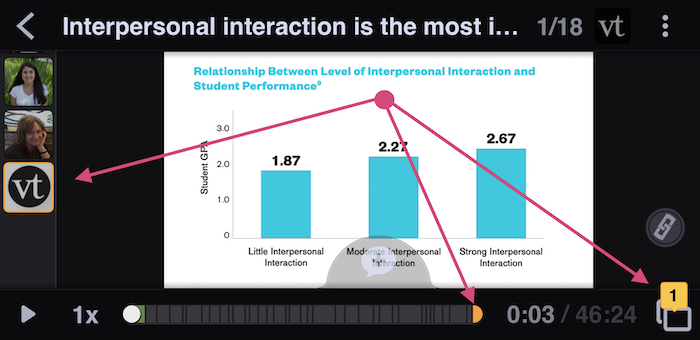
Home Page
When you’re on your Home Page, the number of unheard/unread comments on a VoiceThread will appear in an orange circle to the right of the VoiceThread’s title.
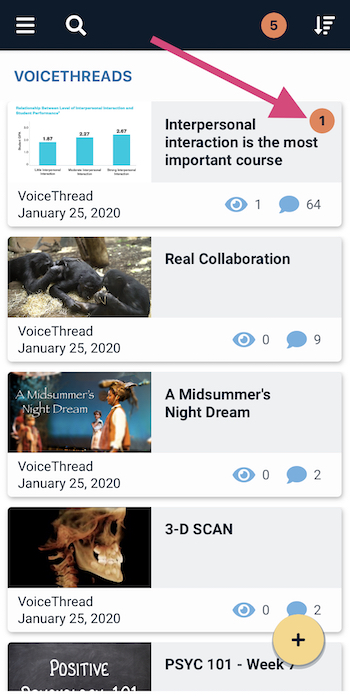
Activity feed
The activity feed lists all recent comments on any VoiceThreads that appear on your Home Page. In the top-right corner of the page, there is a number in an orange circle indicating how many unheard/unread comments you have total. Tap on that circle to go to the full activity feed.
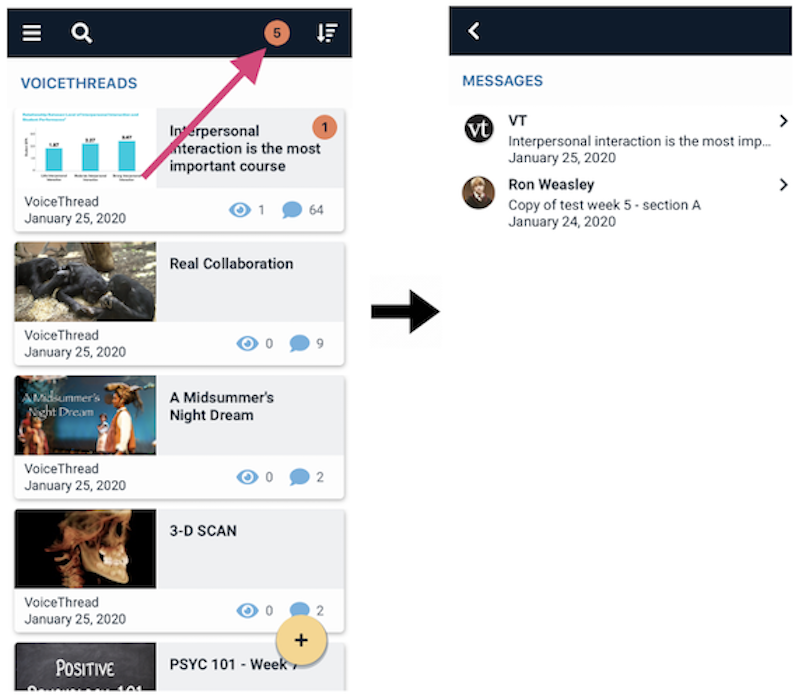
You can tap on any comment in this list to view it.